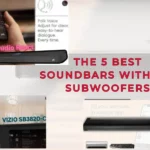There are numerous ways to control the level on your Samsung sound bar, depending on your preferences and needs.
Changing the level is a simple process that can be completed with simplicity, whether you use the remote control, the control buttons on the sound bar, or a mobile app. This post will go through a few different methods for changing the level on your Samsung sound bar so you can discover the one that works best for you.
We’ve got you covered with all the options for increasing the level on your Samsung sound bar, from using your remote control to using a mobile app.

Let’s Adjust the Volume On Samsung SoundBar
1. Use the sound bar remote: Most Samsung sound bars include a remote control with volume controls. To adjust the volume, locate the volume buttons on the remote, which are usually labeled with “+” and “-” signs, and press them. You can also quickly silence the soundbar by pressing the mute button on the remote.
2. If your Samsung sound bar is connected to your TV via HDMI, you can adjust the volume with your TV remote. This method works if your TV supports HDMI CEC (Consumer Electronics Control), a feature that allows you to control multiple devices with a single remote. Check the manual for your TV to see if it supports HDMI CEC.
3. Use the Samsung SmartThings app: If your Samsung sound bar is a smart device, you can adjust the volume using the Samsung SmartThings app. The app can be downloaded on both Android and iOS devices. Open the app, select your sound bar, and adjust the volume with the volume slider.
4. Use voice commands: If your Samsung sound bar supports voice commands, you can adjust the volume with your voice. Some Samsung sound bars include voice assistants like Amazon Alexa or Google Assistant. Say “Alexa, turn up the volume” or “Hey Google, turn down the volume” to change the volume.
We hope this post has given you useful information on how to control the level on your Samsung sound bar. You can simply tailor your audio experience with the options offered, whether you prefer utilizing the remote, control buttons on the sound bar, a mobile app, or even voice commands.
You can quickly change the level on your Samsung sound bar and enjoy a more immersive audio experience when watching TV shows, movies, or playing games by following the steps indicated in this article.
To enhance your sound quality, make sure your sound bar is properly set up and that all of the settings are appropriately configured.

Personal Overall Opinion
Samsung soundbars are some of the top audio equipment available today. Samsung offers a variety of options, whether you’re looking for a straightforward gadget to improve your TV-viewing experience or a more complex soundbar that can deliver an immersive home theater experience.
Your budget, preferences, and lifestyle will determine which Samsung sound bar is best for you. Do you seek wireless streaming convenience? Or do you value a connection’s dependability more when it’s wired? Does 3D surround sound require a model with multiple audio channels? Or will a 2-channel stereo system be adequate? With so many fantastic models available, you can find one that is ideal for your requirements and price range.
Conclusion
We hope this article was useful in providing you with an overview of Samsung sound bars and their features, as well as some tips on how to use and troubleshoot them. You can make an informed decision on which Samsung sound bar is best for your home entertainment system by considering the factors in our buying guide and reading our FAQ section. Always refer to the manufacturer’s manual for specific instructions or contact customer service for further assistance. We wish you the best of luck in your search for the ideal Samsung sound bar for your audio needs.