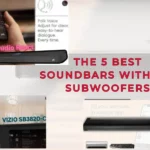Samsung soundbar is one of the top systems available presently, however, the soundbar alone may not provide the desired bass output. Consequently, you need to pair a subwoofer with your soundbar for a superior low-frequency audio experience. Generally, connecting the subwoofer and soundbar should be effortless when they are once turned on. But often, this automated process can be problematic. To tackle this case, Samsung came up with a digital remote through their soundbar app, allowing you to utilize the soundbar without a physical remote.
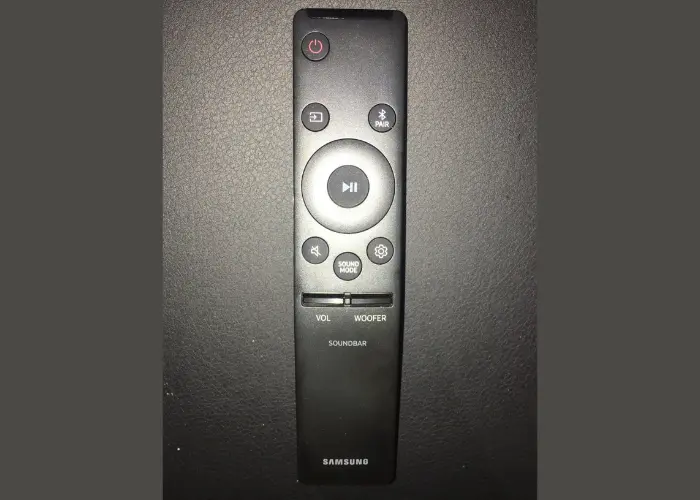
More: Settings For Samsung Soundbar
Linking a Samsung Subwoofer to a Soundbar without a Remote:
Manually connecting the subwoofer to the soundbar is straightforward. Start by pairing the Samsung soundbar app with the soundbar, then utilize the app as a remote to pair the subwoofer. To accomplish the connection without a remote, follow the simple steps below.
- Connect the power cord of the soundbar to the back of the device and then to the power outlet. Do likewise with the subwoofer and ensure both are firmly connected.
- Download the Samsung app from the app store on your phone and install it.
- Access the app and reach the “Options” page.
- Scroll down in the options menu until reaching the tab labeled “digital” or “wireless” remote, then select it. Your phone will begin searching for the closest soundbar to connect to.
- Activate your soundbar and enable Bluetooth to make sure your phone finds the soundbar.
- Press the “Source” button repeatedly until the soundbar’s display lights up and says BT > Wait > BT Pairing > BT Ready. This will turn on Bluetooth on the soundbar.
- Wait a few seconds after pairing your phone and the soundbar to allow the devices to connect.
- Press the “ID Set” button on the subwoofer connected to your setup and keep it pressed for a few seconds. When it is held for an appropriate amount of time, a blue LED will start blinking on the subwoofer – this indicates it is ready to pair with the soundbar.
- Release the “ID” button.
- Press and keep the Upward button on the Samsung app held for approximately five seconds.
- Once the button has been pushed, the screen on the soundbar will display “ID SET” — indicating a successful connection with the subwoofer.
More: Make Samsung Sound Bar Louder
In case the Samsung subwoofer is unable to link to the soundbar.
Inspecting the LED light of the Samsung subwoofer is the first step to take if it fails to connect to the soundbar manually or automatically. Common reasons for this connection problem include hardware and loose connections, the devices being out-of-range, or due to an outdated firmware version. Fortunately, each of these can be addressed without needing help from a professional. If the LED light on the subwoofer is blinking, it’s a clear indication that it’s trying to pair with the soundbar. To help fix the connection issue, here are some recommended steps:
Ensure both the soundbar and subwoofer are plugged in and turned on.
Detach the Samsung subwoofer, then firmly reconnect. Should have a standby illumination if getting electricity. If not, the outlet may be damaged – look for tripped circuitry and consult an electrician. If the outlet is operational and the subwoofer still won’t power up, contact the Samsung dealer.
Unplug and reconnect the soundbar. To verify if it is operating, adjust the volume level. If the soundbar is on, the volume indicator lights up.
Check for hardware problems.
Examine both your subwoofer and soundbar for any hardware issues, as a hardware malfunction may stop them from connecting.
Inspect the cords for any indication of cuts, burns, or other damage and replace them if needed.
More: Install Batteries In Samsung Sound Bar Remote
Observe that the devices need to be no more than a foot apart for the initial pairing.
The Subwoofer and Soundbar should be close together when first pairing up and can then stay connected up to 33 feet away. Make sure no obstacles are blocking their connection when pairing.
Verify that both devices are set to pair.
Press and hold the “ID Set” button on the subwoofer for five seconds. The blue LED will start to blink; this indicates the subwoofer is trying to connect to the soundbar.
To pair the soundbar, hold the remote’s ‘Mute’ button down for five seconds, or press the ‘Source’ button multiple times to activate the Bluetooth.
Obsolete firmware performance
Verify the firmware version of your soundbar using the remote. An old version of the firmware could prevent it from linking with the subwoofer.
Switch off the subwoofer, then press the gear-like button on the remote control one time.
Press the gear-like button for around 30 seconds, and you will see letters and numbers appear on the display, with “B” being followed by digits indicating the firmware version of the soundbar.
Update the firmware by downloading the file via USB or using the SmartThings app.
Re-establish the connection between the subwoofer and the soundbar.
Reset the Samsung soundbar and subwoofer to set up their connection again if none of the solutions are successful. Start by switching off both devices and restarting them. After that, attempt to reconnect them attentively, without skipping any important part.
Contact your Samsung dealer for help if the subwoofer and soundbar will not link even after resetting.
More Post –