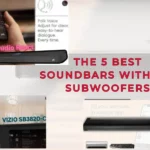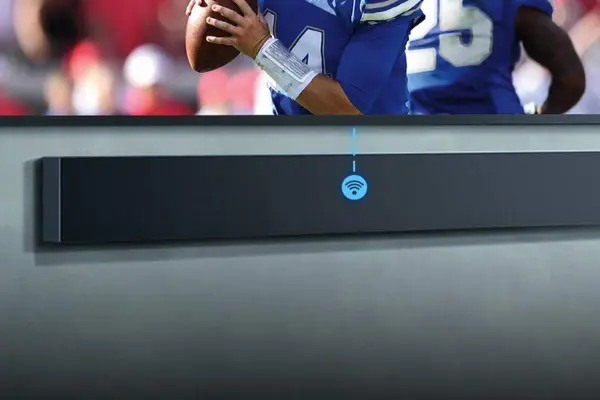
The setup and connection process for your Yamaha soundbar to the Wi-Fi isn’t always as simple as you want it to be. Here we’ll guide you through it and make sure all your questions are answered.
Unfortunately, Yamahas have a reputation for being a little picky regarding connecting to Wi-Fi in people’s homes. Don’t worry if you need help connecting; we’re here to assist.
Thankfully, the Yamaha soundbar app makes connecting your device to the internet simple, and a fast reset can fix many connection troubles.
We’re here to assist you in making sure your device is connected correctly and operating at peak efficiency.
Related To Yamaha
How Do I Reset the Wi-Fi on My Yamaha Soundbar?
Your soundbar might need a reset if you were previously connected to Wi-Fi but aren’t now. Many users claim that restarting the device or turning it on and off fixes any bugs or software updates the Yamaha soundbar may have, which also often fixes the connection issue.
You can also reset your device by holding down the volume+ and power buttons simultaneously for 15 seconds.
If the steps above didn’t work, you can try turning off the soundbar before pressing and holding the Play/Pause button until the screen displays INIT OK. Then you can turn on your soundbar. However, you will need to pair your device again, so be sure to do that.
Follow the instructions below if you haven’t already paired your soundbar. Once you’ve paired your soundbar, you’ll be ready to start using it.

How Do I Pair My Yamaha Soundbar With the App?
The Yamaha soundbar controller app makes pairing most Yamaha soundbars easy. Download it as soon as you can, if you haven’t already.
Once downloaded and used, the app should guide you through setting up your soundbar’s network connection. Usually, a light will glow to indicate that the connection is stable once it has been completed. The sign * is typically used to identify this light.
To get started, simply unpack your soundbar and connect it to your TV or home theater system. Then, follow the instructions in the app to set up your network connection.
You’ll need to connect your soundbar to the same network as your TV or home theater system to complete the connection.
If your device doesn’t show up when you try to scan, reboot both the device and the app to see if that solves the issue.
How Do I Manually Pair My Yamaha Soundbar?
You can manually pair the Yamaha soundbar if you don’t have the app or don’t want it. Simply hit the source button on the remote control or the soundbar’s back button to accomplish this. Next, you’ll choose Wi-Fi mode.
It’s crucial to keep in mind that your Wi-Fi system’s two bands, which are typically 2.4GHz or 5GHz, must be on the same frequency. Devices cannot connect to devices on a different band, even though they are nominally using the same Wi-Fi. This is because the Wi-Fi signal is a radio frequency, and radio frequencies are non-interfering.
Then you should be prepared to use it because your soundbar and device should be connected to the same Wi-Fi.

How Do I Pair My Yamaha Soundbar Via Bluetooth?
To pair your Yamaha soundbar with Bluetooth. You only need to hit the Bluetooth button on your remote. Your soundbar’s Bluetooth indicator should start flashing to indicate that it is searching. It will most likely say BT on the display screen if you have one.
On the device, you want to connect, such as your phone, go to the Bluetooth settings. Look for adjacent devices that are in use. There should be something there that reads Yamaha with your bar’s model number or something similar.
After clicking the button, you should be able to connect. When you’re connected, the LED screen will first read WAIT and then BT PAIRING. If you only have an indicator light and no display, the light should stop blinking once you’re connected.
For those who have a display and would like to use the soundbar’s Bluetooth functionality, you should press and hold the source button on the soundbar until BT PAIRING shows on the screen instead.
Conclusion
In general, setting up a Yamaha soundbar to connect to the internet is simple and intuitive, but unfortunately, the company’s equipment has a bad reputation for frequently disconnecting. Both of these concerns have been discussed above, so even if your device disconnects in the future, you will know what to do.
I sincerely hope this article is going to help you solve your problems.