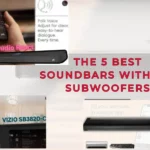Connecting your Samsung Sound Bar to your smartphone is a great tool that allows for a more convenient music experience.
You may easily listen to your favorite audio content by syncing your smartphone with your Samsung Sound Bar.
Connecting your phone to your sound bar is a simple process that can be performed in a few simple steps, whether you’re streaming music, watching movies, or playing games.
In this article, we’ll walk you through connecting a Samsung Sound Bar to your phone so you can start enjoying your audio material in a more seamless and enjoyable way.
Before we begin, it’s important to note that the pairing process may vary slightly depending on the model of your Samsung sound bar and the operating system on your phone. The general steps, however, are consistent across models.
Continue Reading – Pair Samsung Sound Bar To Phone
1. Get your Samsung sound bar ready.
To begin, make sure your Samsung sound bar is turned on and in pairing mode. To do so, press and hold the “Source” or “Function” button on the sound bar remote control for a few seconds until the sound bar’s LED light begins to flash.
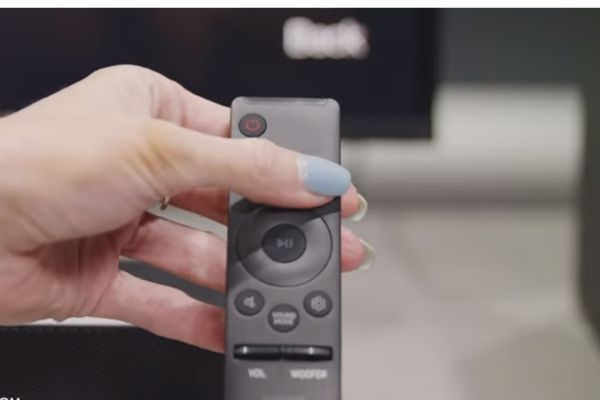
2. Turn on Bluetooth on your phone.
Next, go to “Settings” on your smartphone and select “Connections” or “Bluetooth.” Check that your phone’s Bluetooth is turned on.
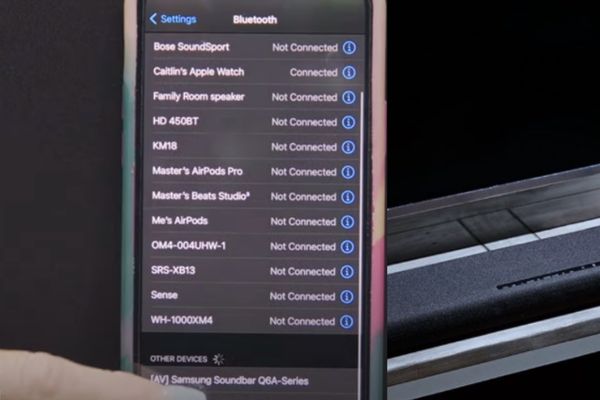
3. Connect your Samsung sound bar to your phone.
Locate and select your Samsung sound bar from the list of available Bluetooth devices. If your sound bar is not visible, make sure it is in the pairing mode described in step 1. When you select the sound bar, you may be asked to enter a PIN. Typically, the default PIN for Samsung sound bars is “0000” or “1234”.
4. Start playing audio.
After successfully pairing your Samsung sound bar with your phone, you can begin playing audio on your phone, which will be transmitted to the sound bar. You can now listen to music, podcasts, or other audio content on your Samsung sound bar.
You should be able to pair your Samsung Sound Bar to your phone fast and easily if you follow the instructions provided in this article.
Remember to check that your phone and sound bar are compatible and that both devices are Bluetooth enabled. Once connected, you will be able to enjoy a smooth audio experience with improved sound quality.
If you run into any problems or have any further inquiries, review the user manual or contact Samsung support. After successfully pairing your Samsung Sound Bar to your phone, you can begin enjoying your audio material in a more convenient and delightful way.
Related Samsung Issues –
Use Samsung Subwoofer Without Sound Bar
Adjust Bass On Samsung Sound Bar Without A Remote
Bose Sound Bar Better Than Samsung Sound Bar
Install Batteries In Samsung Sound Bar Remote
Connect Bose Sound Bar To Samsung TV
Best Settings For Samsung Soundbar
Connect Samsung Subwoofer To Soundbar Without Remote