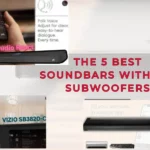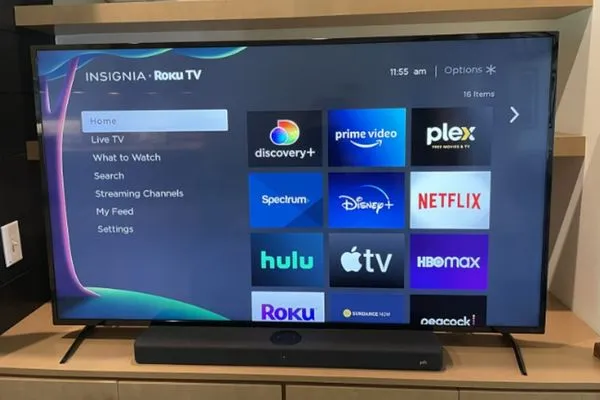
The most popular audio systems right now are Polk Audio soundbars, but setting them up in your home theater can be a challenge. If you don’t know how to set things up correctly, you could plug the wrong cords in and irreparably damage your soundbar. Here is a setup guide for Polk soundbars from our technical team that includes all the specific instructions you’ll need to get set up successfully.
This article, which includes a variety of techniques for connecting the Polk soundbar to TV, is for you if you’re one of those persons who’s having trouble doing so.
So, let’s get to the details and see the procedure.
How Many Ways to Connect Polk Soundbar to TV
The Polk soundbar can be connected to your TV in many different ways, and we’ve provided a comprehensive list of all the available methods below.
You can connect the Polk soundbar to your TV using HDMI, digital optical cable, RCA, Bluetooth, or WIFI.
An HDMI cable is the best way to connect your TV and Polk soundbar. This creates high-quality audio and can transfer massive volumes of audio data.
Connecting the Polk Soundbar to TV using HDMI Cable
The first thing you need to do is determine if your TV supports HDMI-ARC. Some newer, more expensive TVs have it, but some older, cheaper ones don’t.
An HDMI cable is also necessary if that is your choice. While every soundbar probably has the appropriate port, many don’t come with the required cable.
With HDMI, you don’t need to worry about setup or technicalities. It requires only a few minutes of setup.
All you have to do is connect the HDMI cord to the soundbar’s HDMI-IN port. Then, enter the cord’s opposite end to the TV’s HDMI ARC or eARC OUT port. You can find the exact location of these ports on your TV in the user manual.
At this point, most televisions will have completed their automatic configuration, but you might still need to go into your TV’s audio settings and turn on the HDMI connection.
The maximum number of surround sound channels that can be played using an HDMI connection is 5.1. If you want to play over 5.1 channels, like 7.1, your audio will be downgraded to 5.1 quality.
You can follow other methods if your TV or soundbars don’t support HDMI.
Connecting the Polk Soundbar to TV using Digital Optical Cable
According to our team, the optical input is the next best choice if your TV or soundbar doesn’t have an HDMI connection port. This form of connection can also support high-quality digital content up to 5.1.
Look for the digital optical connection on your TV and soundbar to get the best possible sound. Then, connect the digital optical cable’s one end to the soundbar’s “Digital Optical In” port and the other to your TV’s “Digital Optical Out” port.
Some well-known soundbars require you to change the source of the sound to the soundbar in the settings by choosing “Source” on your TV’s input selector after both ends have been firmly connected.
After you’ve done everything, you will be good to go and ready to start your new life. You’re all set! You can now turn your TV back on and enjoy.
Connecting the Polk Soundbar to TV using 3.5mm Cable
The 3.5mm audio cable is the third and final way to connect your Polk soundbar to the TV. The 3.5mm cable can connect your soundbar to the TV.
Even though the AUX cable doesn’t provide the same level of quality and digital signal carriers as the HDMI cable or the digital optical cable, it’s still possible to use it instead of the other options if you can’t apply any of the ones mentioned above.
Here’s a quick step-by-step guide on how to connect the Polk Soundbar to a TV using a 3.5mm audio cable:
- Connect the red end of the AUX audio cable to the Polk Soundbar.
- Connect the black end of the AUX audio cable to the TV.
- Use the soundbar remote to modify the source settings right now.
- Power on the Polk Soundbar and TV, then play your favorite audio content.
Connecting the Polk Soundbar to TV using Bluetooth (Wireless)
People prefer Bluetooth connectivity over wired connectivity because nobody enjoys the mess of cables. Both the benefits and drawbacks of Bluetooth communication exist. Wireless connectivity and easy pairing are advantages.
However, Bluetooth pairing has the significant disadvantage that the connection quality is not as good as an HDMI or digital optical link.
Here are the step-by-step instructions for using Bluetooth to connect the Polk Soundbar to your TV:
- You will need to put the Soundbar into Bluetooth pairing mode first. You must do this by pressing the soundbar remote’s Bluetooth button. If there is no remote, you can choose Bluetooth by pressing the Source button on the Soundbar.
- Now select Settings > Wireless > Bluetooth using the TV remote.
- After scanning for new ones, you can choose your Soundbar from the available devices.
Conclusion
One of the most widely used soundbar brands in the world is Polk. The process can be frustrating if you have never connected a soundbar to a TV. As a result, we have put together this detailed tutorial covering all the ways to connect the Polk soundbar to the TV. We have covered the basics and more advanced methods so that you can connect your Soundbar in no time.
Any of the methods mentioned above can connect the Polk Soundbar to the TV. Our technical team strongly advises using HDMI as a connection because of its straightforward setup and ability to transmit the highest caliber sound.
Related To Polk Soundbar:
Connect Polk Soundbar to a TV Via Bluetooth
Sync Polk Audio Subwoofer to Soundbar